Mesh View
The Mesh view displays traffic flows as a vertical list of Destinations, Sources, and the port being used in the flows.
About the Mesh
You can click any item in the query results to focus on specific flows. You can also sort the results to view results based on port number or number of traffic flows. From the Mesh view, you can drill down to filter, brush to filter, and then go to the Table view to write rules.
For tips on how to filter the data in your Mesh view, click the Filtering Tips link in the bottom-right corner of the page for a pop-up tooltip.
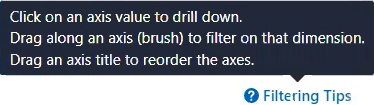
Customize the Mesh View Display
The Group by field that you use with the Map view is also used in the Mesh view. You will see your top group based on your selection and you can drill down through the groupings. The hierarchy of the parallel coordinates in the mesh is based on your selected grouping.
Other customization options include:
Reorder Axes by dragging
You can reorder the axis columns in the Mesh view by clicking an axis heading and dragging it left or right. You might want to reorder the Mesh axis columns to change the Mesh display; for example, you might drag the axis you are most interested in to the center of the mesh and less important data to the sides of the mesh.
Sort by Axis Value
You can sort the Mesh data by the axis value which displays the ports numerically low (at the top) to high (at the bottom); for example, port 22 at the top and 10051 at the bottom of the axis. Along the axes, the app groups are in alphabetical order.
Sort by Number of Flows
You can also sort by number of flows. Each axis is sorted based on which group has the most traffic. The page displays the “tick” with the most flows at the top of the axis.
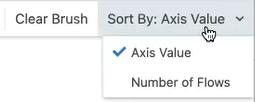
Brush
You can use the brush feature to select along the top of an axis to select and filter by the highest ports.
Customize Axes
You can remove or add axes, keeping only those dimensions that are helpful for your current exploration. For example, you might want to add or remove axes based on your preferences, except for the mandatory source and destination, narrow down visualization to emphasize crucial data points, or to emphasize or de-emphasize certain data points.
Navigate the Mesh View Data
In the Mesh view, you can step down each vertical axis along the axis ticks to view specific connections between that tick and the data in other axes. Stepping through the axes ticks is reflected in the breadcrumbs above the Mesh to pinpoint your location as you view the data.
To brush the axes lines and filter Mesh data:
Mouseover an axis line.
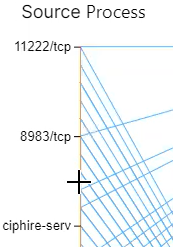
Click and drag down an axis line to apply a "brush" and select portions of the data.
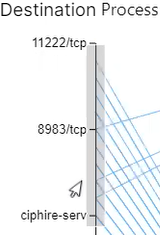
Using the brush feature on multiple axes, you can select areas that have connections to highlight certain flows.
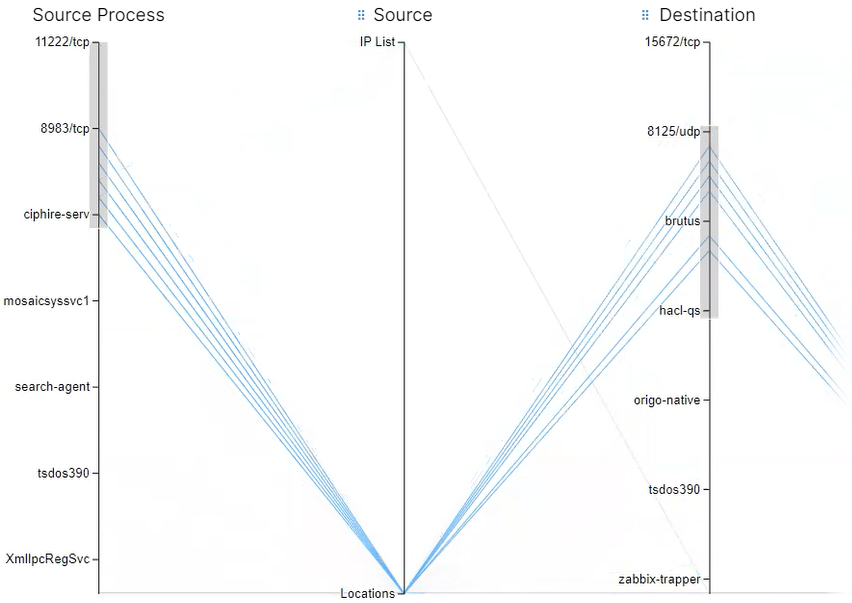
When done filtering Mesh data, click Clear Brush in the top-right menu bar to reset the Mesh.