Procedure
STEP 1: Enable Rule Hit Count
The PCE and VENs require enablement through the Illumio REST API. For details, see "Enable Rule Hit Count" in the REST API Developer Guide.
STEP 2: Create Rule Names in the PCE
To ensure that there are names in the Rule Name column, you need to add a Note through the PCE UI for each rule that will be captured in the report. The Rule Hit Count Report populates the Rule Name column by pulling the Note contents from the specified rules.
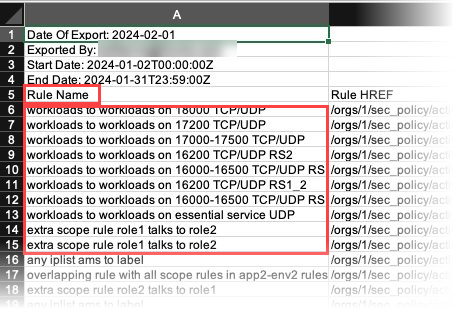
Go to Policy > Rulesets & Rules.
Click a ruleset to open its details page.
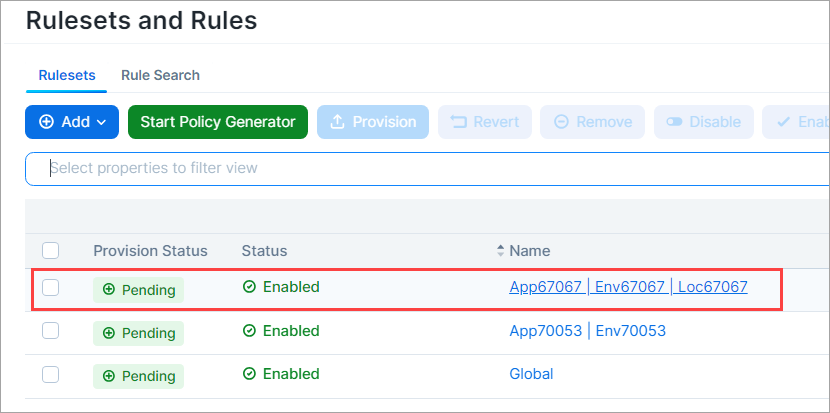
To provide a name that the Rule Hit Count Report can use, add a note to a rule.
Click the three vertical dots adjacent to the rule, and then click Add Note.
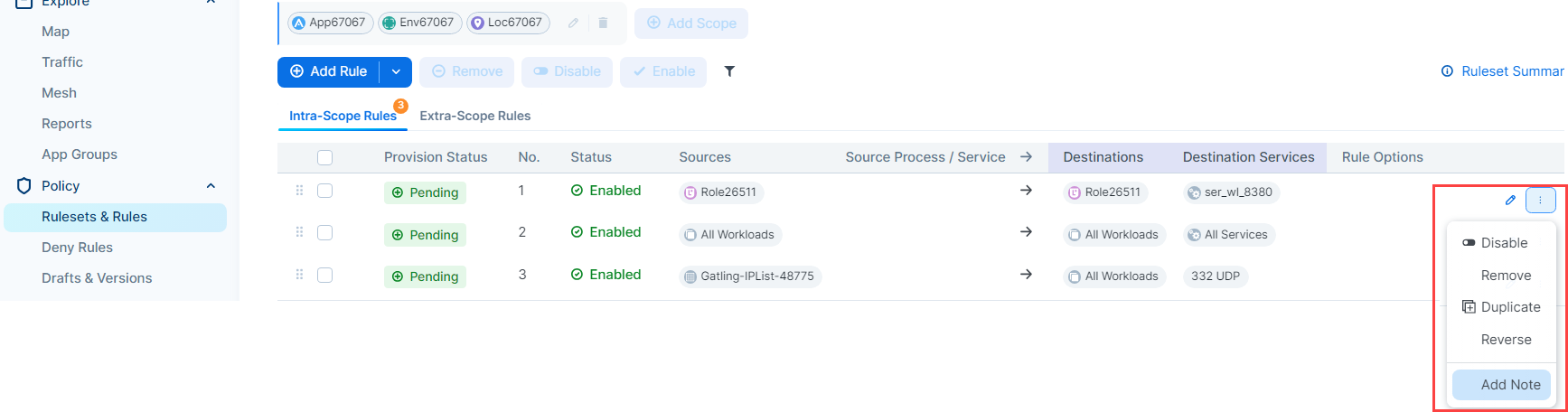
Enter a name for the rule. The name you enter appears in the Rule Name column when you generate the Rule Hit Count Report.
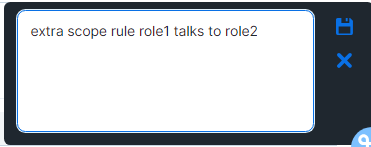
Click the Save icon in the upper right corner. A word bubble icon
 appears next to the pencil icon.
appears next to the pencil icon.
STEP 3: Generate the Rule Hit Count Report
See Add a Report.