Syslog Forwarding
The PCE can export logs to syslog. You can also use the PCE's own internal syslog configuration.
Identify Events in Syslog Stream
Event records from the syslog stream are identified by the following string:
"version":2 AND '"href":\s*"/orgs/[0-9]*/events' OR '"href":\s*"/system_events/'
Forward Events to External Syslog Server
The PCE has an internal syslog repository, “Local,” where all the events are stored. You can control and configure the relaying of Syslog messages from the PCE to multiple external Syslog servers.
To configure forwarding to an external Syslog server:
From the PCE web console menu, choose Settings > Event Settings.
Click Add.
The Event Settings - Add Event Forwarding page opens.
Click Add Repository.
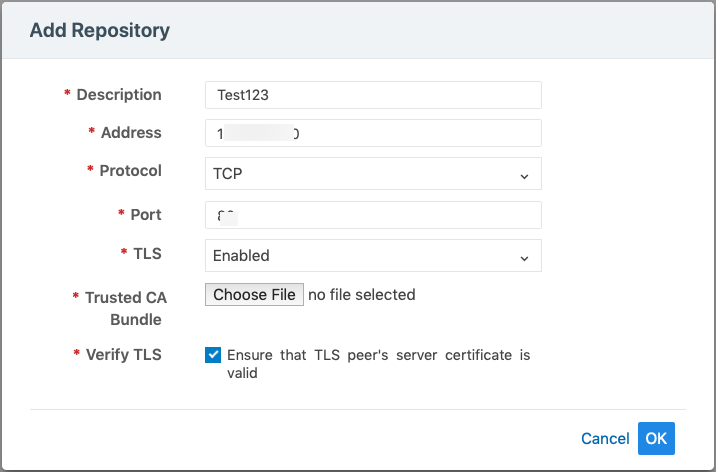
In the Add Repository dialog:
Description: Enter the name of the Syslog server.
Address: Enter the IP address for the Syslog server.
Protocol: Select TCP or UDP. If you select UDP, you only need to enter the port number and click OK to save the configuration.
Port: Enter the port number for the syslog server.
TLS: Select Disabled or Enabled. If you select Enabled, click “Choose File” and upload your organization's “Trusted CA Bundle” file from the location where it is stored.
The Trusted CA Bundle contains all the certificates the PCE (internal syslog service) needs to trust the external syslog server. If you are using a self-signed certificate, that certificate is uploaded. If you are using an internal CA, the certificate of the internal CA must be uploaded as the “Trusted CA Bundle”.
Verify TLS: Select the check-box to ensure the TLS peer’s server certificate is valid.
Click OK.
After ensuring that the events are being forwarded as configured to the correct external Syslog servers, you can stop using the “Local” server by editing the local server setting and deselecting all message types.
Note
You cannot delete the “Local” server.
Disable Health Check Forwarding
PCE system health messages are helpful for PCE operations and monitoring. If they are needed at the remote destination, you can choose to forward them.
For example, IBM QRadar is usually used by security personnel who might not need to monitor the health of the PCE system. The Illumio App for QRadar does not process the PCE system health messages.
The PCE system health messages are only in key/value syslog format. They are not translatable into CEF, LEEF, or JSON formats. If your SIEM does not support processing key/value messages in Syslog format, do not forward system health messages to those SIEMs. For example, IBM QRadar and Micro Focus ArcSight do not automatically parse these system health messages.
From the PCE web console menu, choose Settings > Event Settings.
Click the Event listed under the Events column.
Under the Events block, for the Status Logs entry, deselect System Health Messages. System health check is only available in key-value format. Selecting a new event format does not change the system health check format to CEF or LEEF.
Click Save.
Note
IBM QRadar and HP ArcSight do not support health messages in the system. If you are using either of these for SIEM, do not select the System Health Messages checkbox.