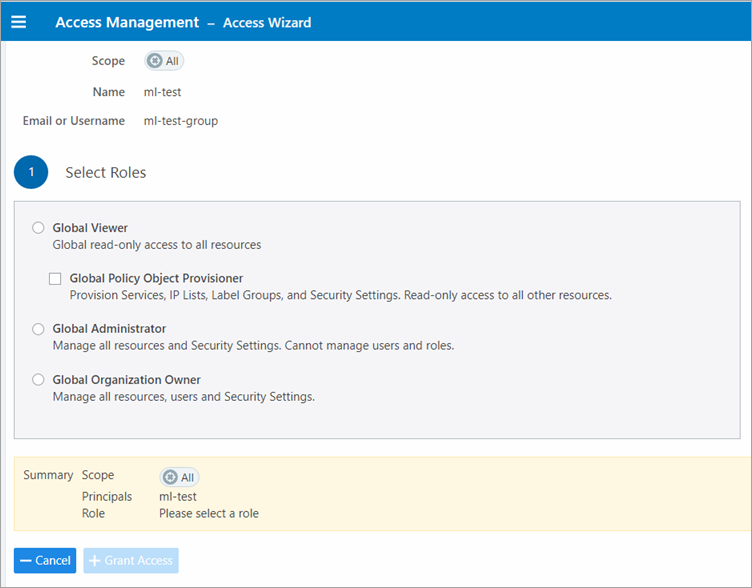STEP 7: Add External Groups and assign roles in the PCE Web Console
In this step, you'll add external groups in the PCE Web Console and assign them the relevant global or scoped roles in Illumio RBAC.
Tip
Alternatively, you can add individual users by going to the External Users tab and following the onscreen prompts.
On the PCE Web Console, go to Access Management > External Groups.
Click Add.
In the Add External Group dialog box:
Enter a Name.
Enter an External Group.
Important
This must match the Value that you specified for the app role inn"Create App Roles in Azure AD".
Click Add.
Repeat for additional groups.
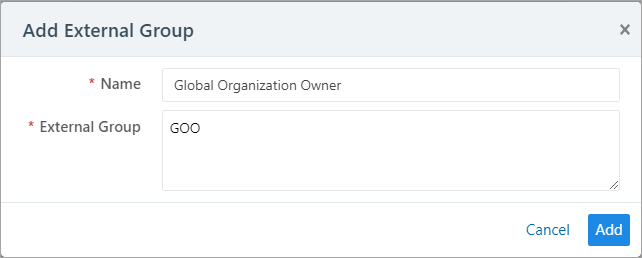
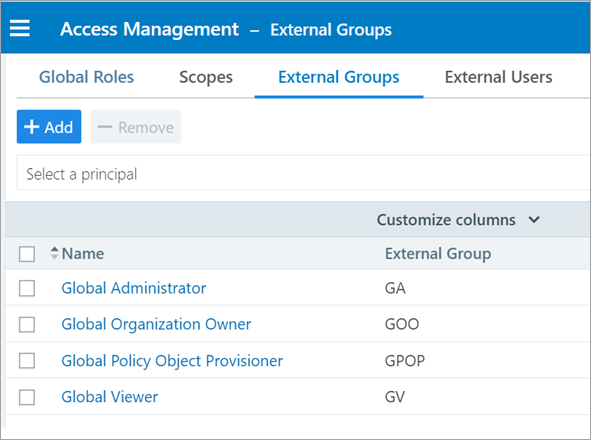
Click to open a group you created in the above step.
Click Add Role > Add Global Role or Add Scoped Role.
In the Access Wizard, select the appropriate Role and then click Grant Access.
Repeat for additional groups.