Configure Alerts
If you have administrator privileges on the Illumio App for Splunk, you can create or update alert configurations using the Alert Configuration page. By using alert configurations, you can watch for events that are of interest related to a variety of Illumio PCE entities such as rules and workloads.
To display the Alert Configuration page, click Alert Configuration in the top-level navigation menu. This link only appears if your user account has the admin role.
After creating alert configurations, use the Alerts page to set up the usage of the alerts, such as sending emails whenever an alert is triggered. See the Splunk documentation for details about alert configuration and the Alerts page.
In the Illumio App for Splunk, you can configure five different types of alerts. Choose the desired alert type in the drop-down list on the Alert Configuration screen.
The options in the drop-down are:
PCE System Health Events
Rule Set Writing/Update
Rule Writing Update
Policy Provisioning
Workload Labeling
To configure alerts about system health events, choose PCE System Health Events from the drop-down, then choose which level of event severity to include (warning, error, or critical). For details on conditions that trigger event severity warnings, see the Monitor PCE Health topic in the PCE Administration Guide. (Download the zip file.)
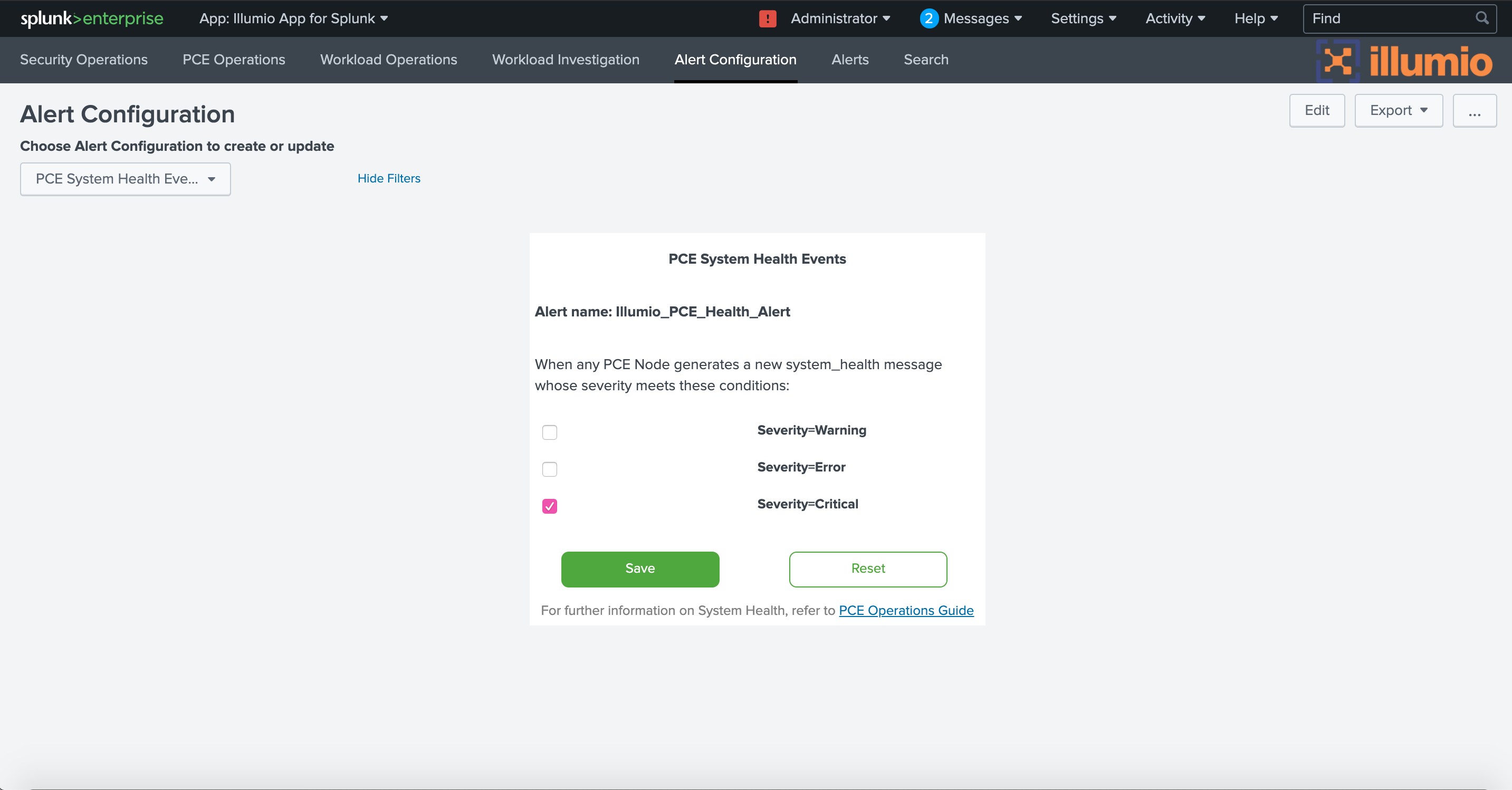 |
You can configure alerts about changes to rules on the PCE. For example, a draft rule might be created that affects all workloads. Because this is a very wide-ranging effect, which might have been unintentional, you might want to be alerted so you can confirm the rule is correct.
To configure alerts about changes to draft rules, choose Rule Writing Update in the drop-down, then choose which type of rule change to include (create a new rule, update a rule, or delete a rule, or any combination) and which rule providers or consumers to include (all workloads, or a subset based on service names or IP lists). Choose the AND operator if all the selected rule providers/consumers must be matched. Choose the OR operator to match any one provider/consumer from the selected list.
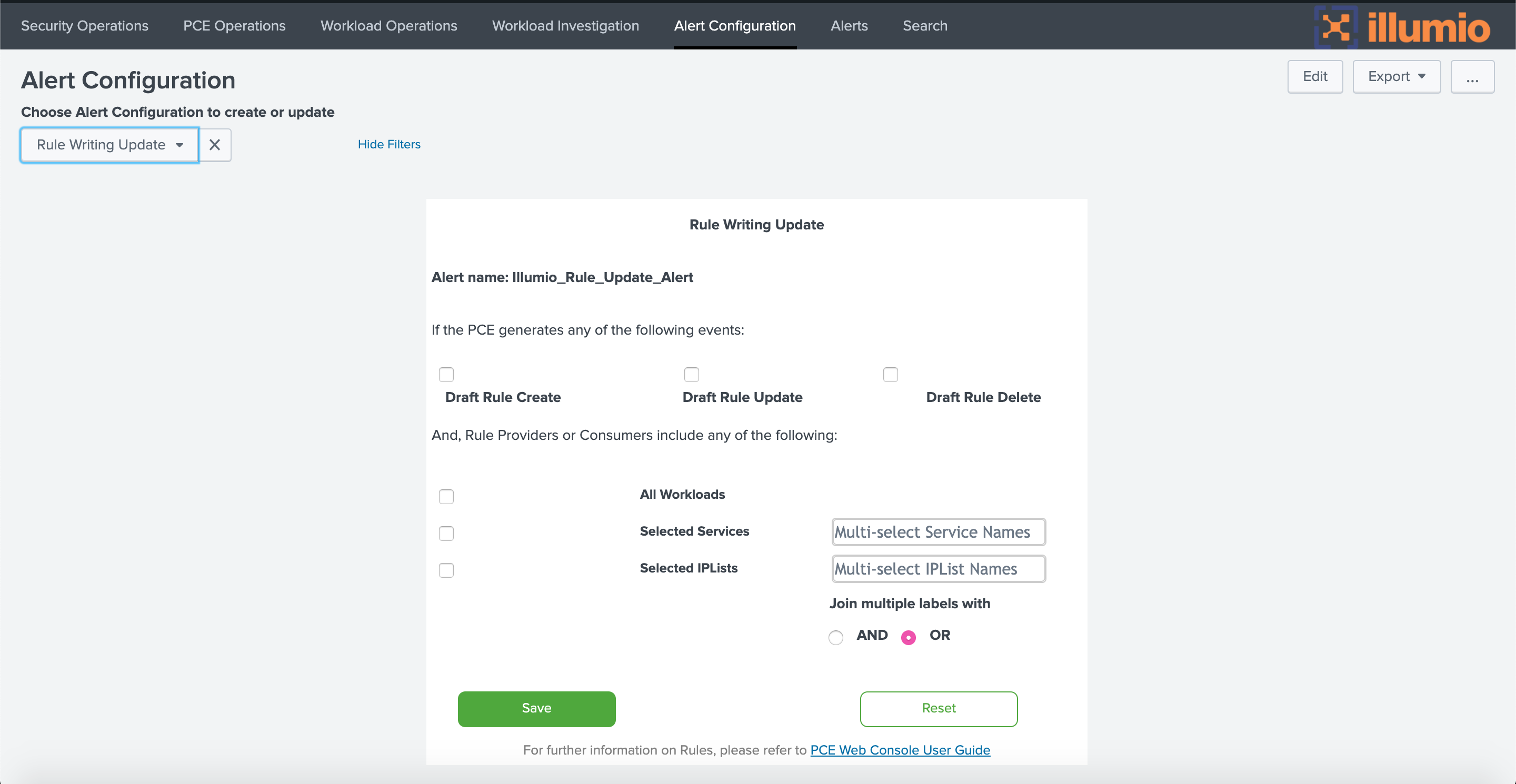 |
Similarly to rules, you can configure alerts about changes to draft rulesets on the PCE. For example, a draft ruleset might be created that has a broad scope. When provisioned, the ruleset might affect too many workloads unintentionally. It is useful to be alerted so you can confirm the ruleset’s scope is correct.
To configure alerts about new, changed, or deleted rulesets, choose Rule Set Writing/Update from the drop-down. In the Alert Name drop-down, choose New Alert if you are setting up a new alert, or choose the name of an existing alert if you want to make changes to its configuration. If you are creating a new alert, give it a name in the Alert Name field. Choose which type of ruleset change to include (create new ruleset, update a ruleset, or delete a ruleset) and which ruleset scopes to include (based on applications, locations, environments, or labels).
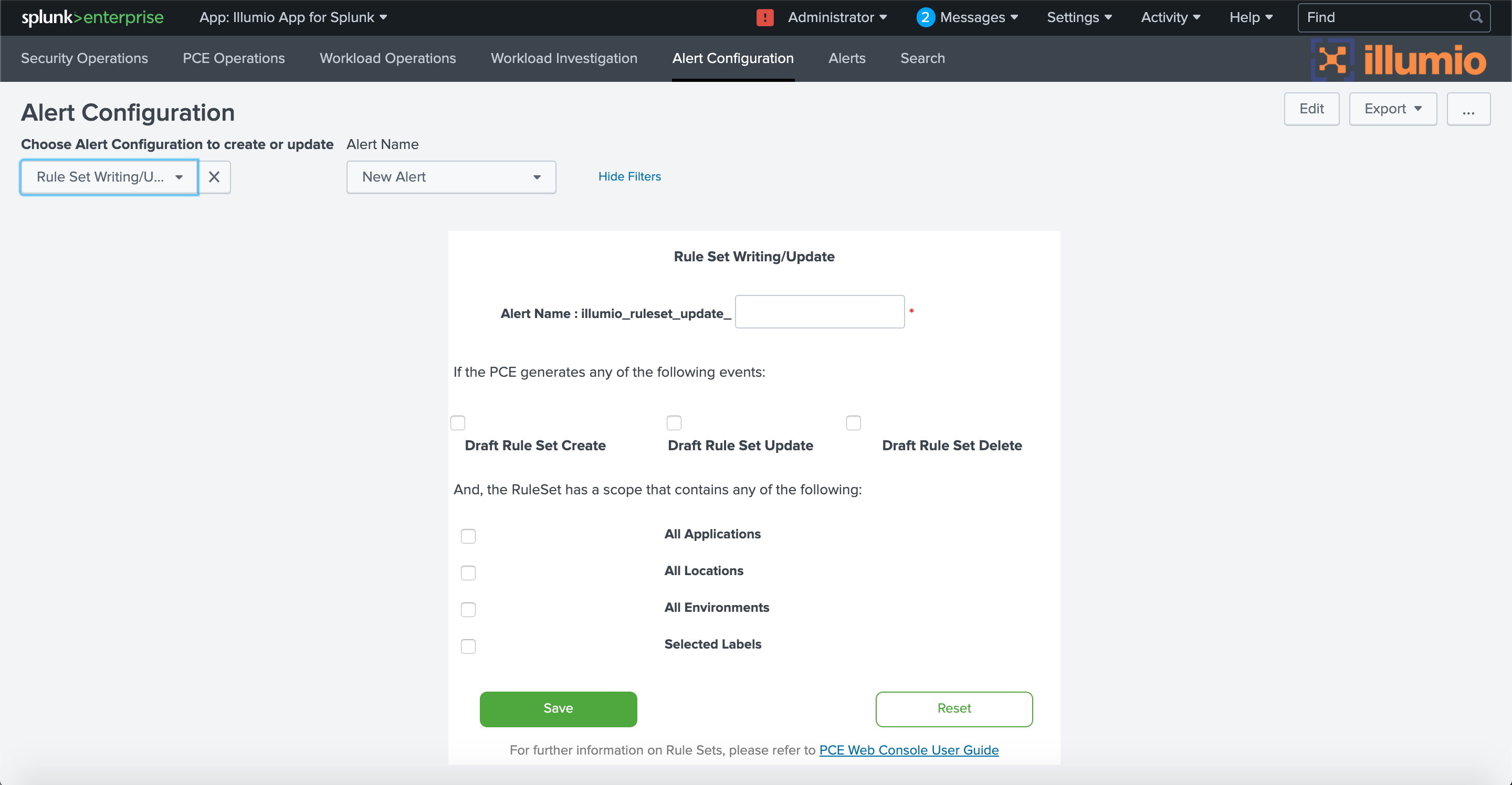 |
In PCE 19.1.0 and later, you can configure alerts to be triggered when new policies are provisioned. For example, you might want to know if a new policy is being provisioned to a large number of workloads.
To configure alerts about provisioning of new policies, choose Policy Provisioning from the drop-down, and then set the minimum number of workloads that must receive the provisioning. The number can be specified as an absolute number, such as 100, or a percentage, such as 10% of the workloads. To trigger the alert no matter how many workloads are involved, set the threshold to 0.
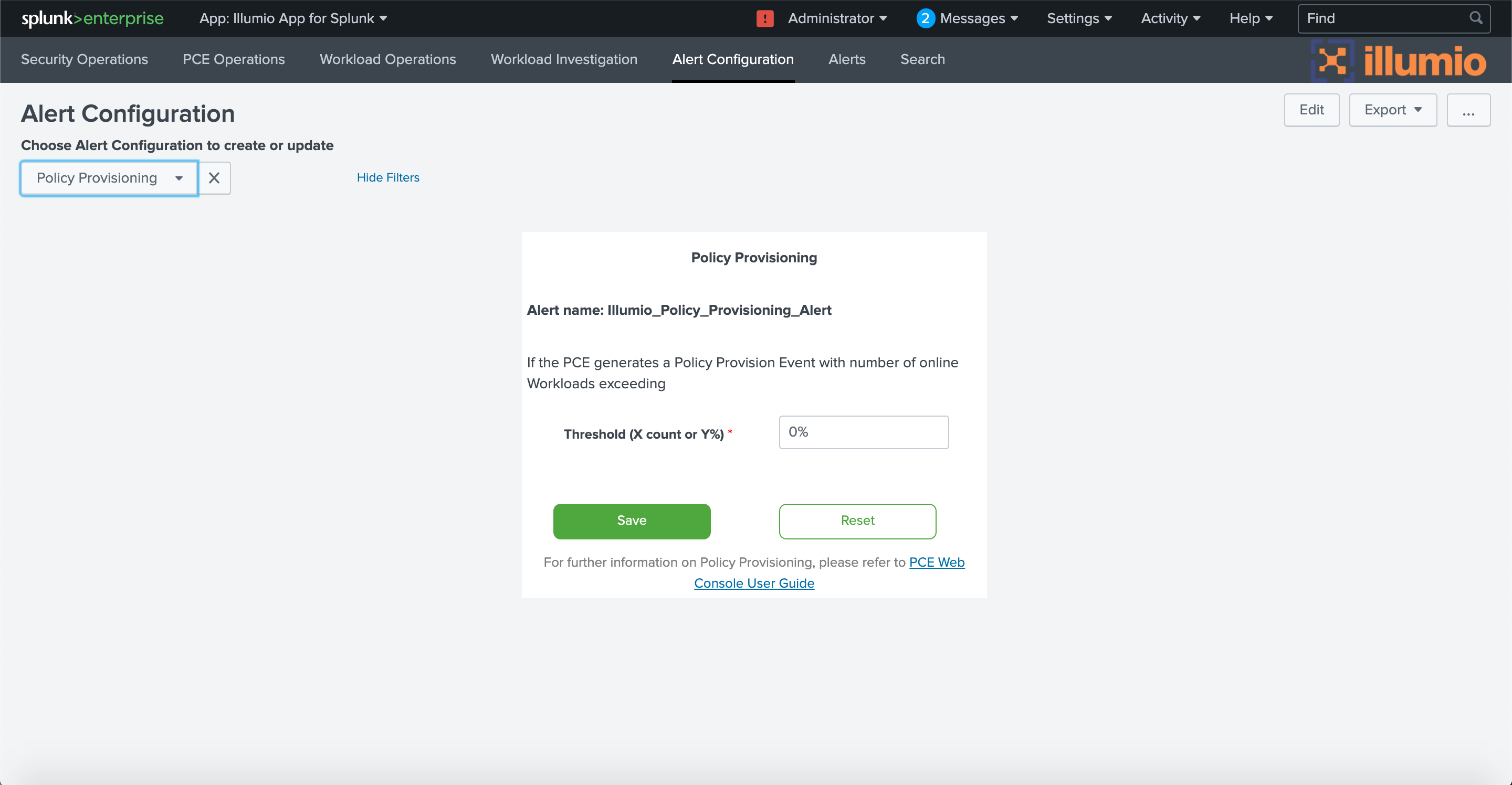 |
You can configure alerts about changes to workload labels. For example, it might be a reason for concern if a workload label is changed in a way that reduces the workload’s security posture, such as changing from “Production Top Secret” to “Internal Testing.”
To configure alerts about changes to workload labels, choose Workload Labeling from the drop-down, and then choose which type of change to include (add, update, or delete label) and which labels the workload must have. Choose the AND operator if a workload must have all the selected labels. Choose the OR operator to match any one label from the selected list.
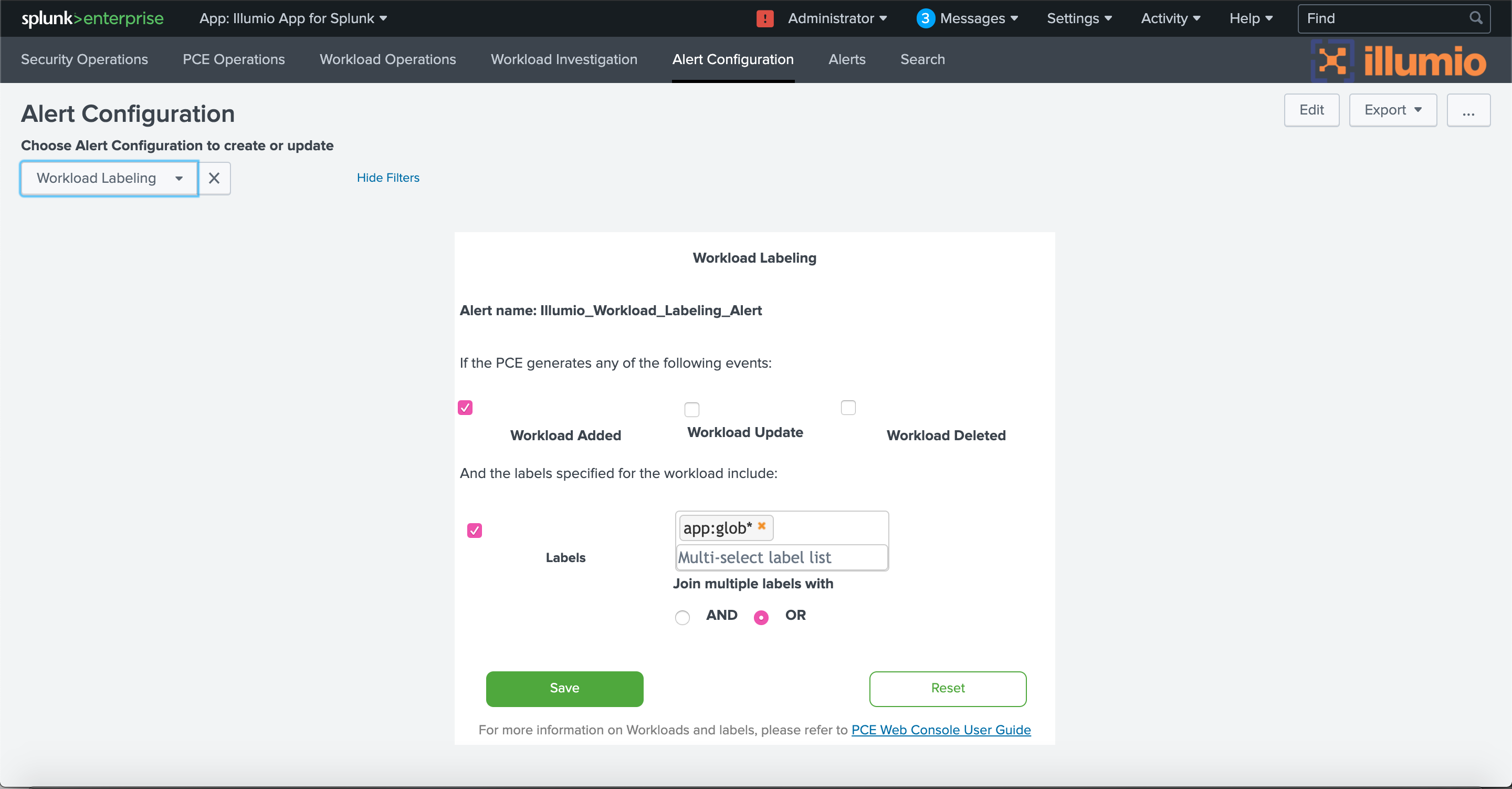 |