Configuring Microsoft Entra ID Using a Client Secret and with the Web Platform Type
Note
Use this procedure only if you want to use a client secret and the Web app type with Microsoft Entra ID. To use the Single-Page Application type, see Configuring Microsoft Entra ID (Azure AD).
Within Microsoft Entra ID, navigate to the application and click Authentication (Preview) in the left navigation pane.
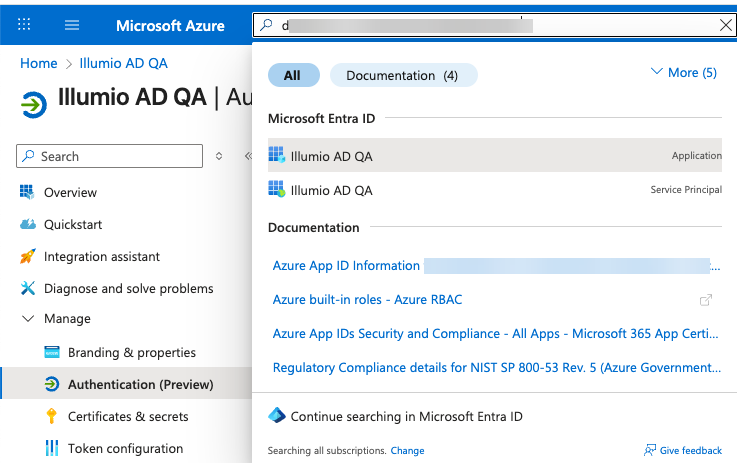
Select Add Redirect URI.
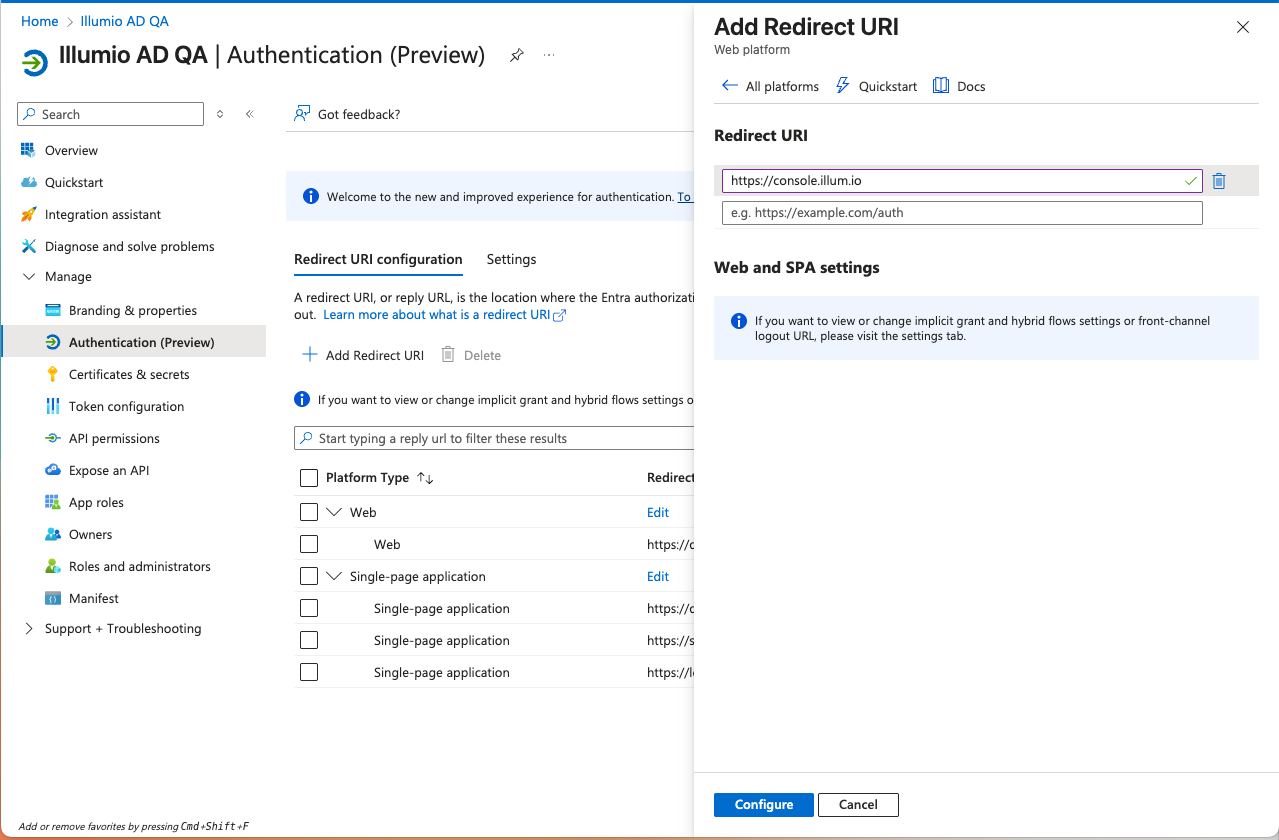
Select Web, add https://console.illum.io and click Configure to save the setting.
Click Certificates & secrets in the left navigation pane.
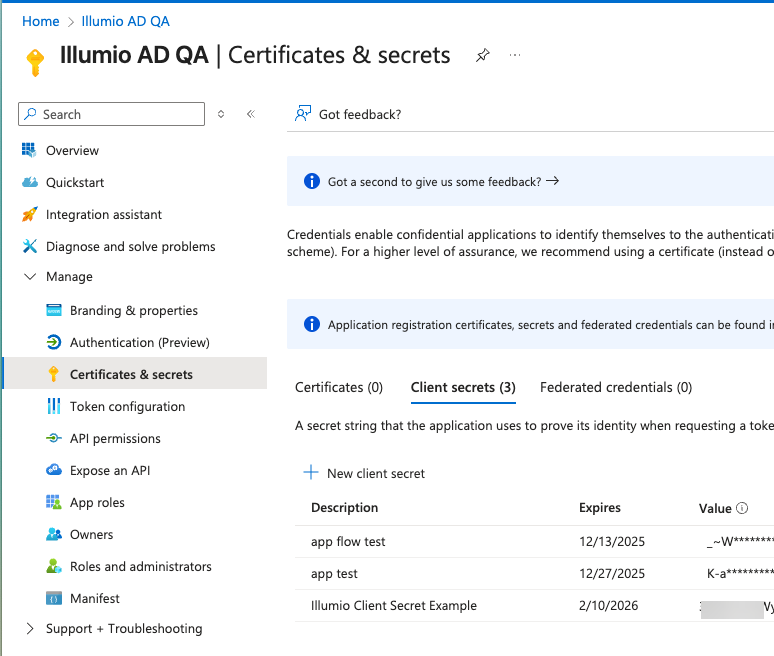
Click the Client secrets tab and click New client secret.
Name the client secret and click Add to save it.
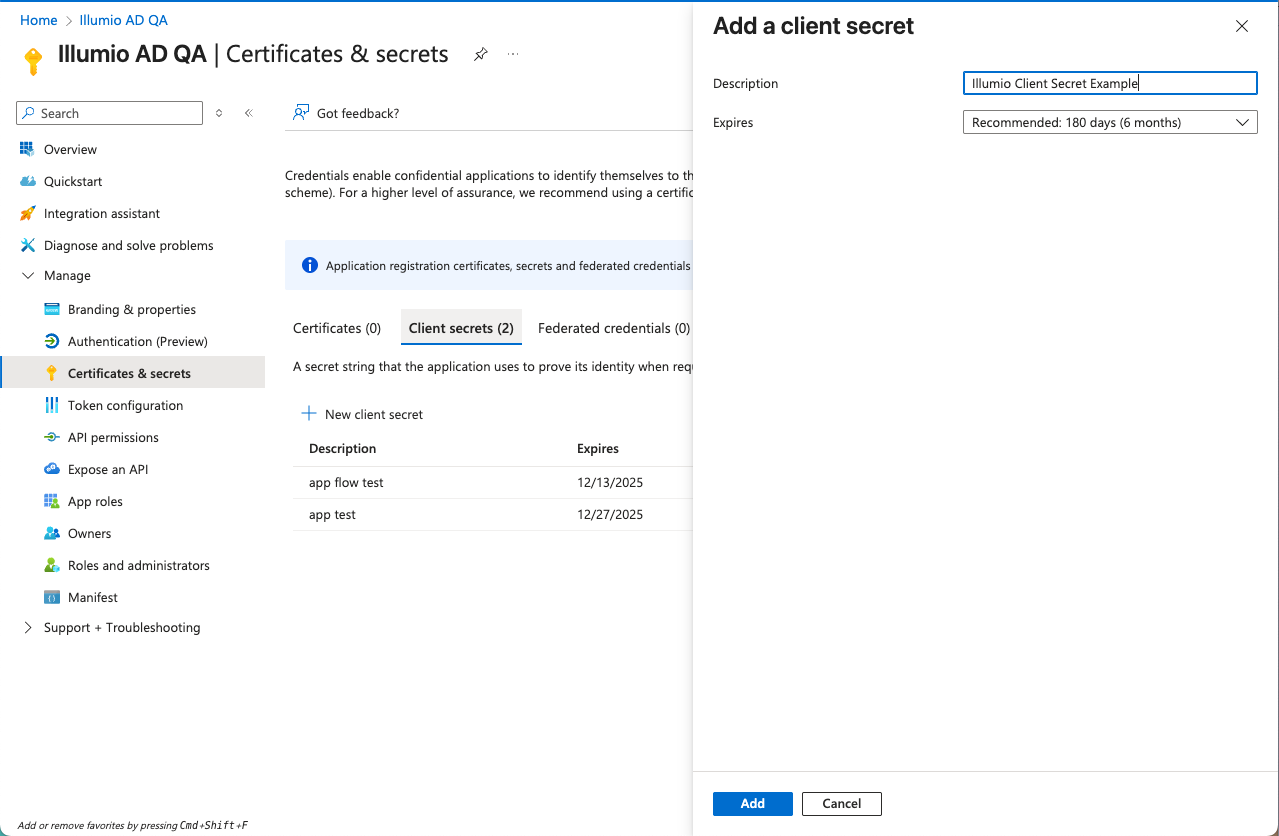
After you have added the client secret, copy it and store it in a secure location. After you refresh the page, the client secret will no longer display.
