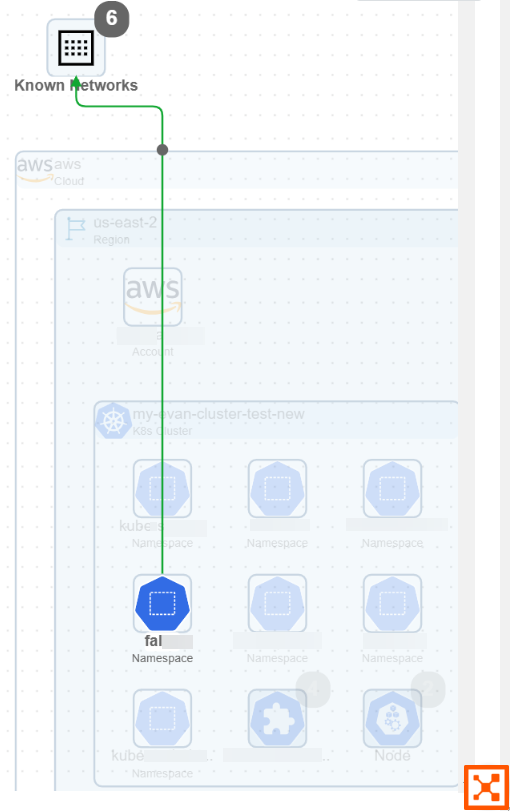Navigating the Map Kubernetes View
This topic provides details about navigating the Kubernetes View. Kubernetes administrators benefit from advanced filter and map capabilities to quickly locate specific resources like clusters, nodes, namespaces, or workloads for both cloud-managed and self-managed clusters.
See Agentless Containers overview.
For general information on the Map, see Map.
To see the Kubernetes View on the Map, navigate to Cloud > Explore > Map and click the Kubernetes button. For general Map navigation instructions, see Navigating the Map Infrastructure View.
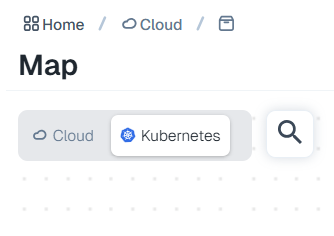
Filtering Your Map Resources
At the top of the page, the Map includes a Resource filter. The Resource filter includes several options, including Cloud, Account, Region, Resource Type, Cluster, Namespace, and others. Note that the Kubernetes View supports only resource-based filtering, so it is not refined by source or destination, for example. To make the filter appear, click the magnifying glass icon:

By default, when you open the Kubernetes view, the Map displays all onboarded Kubernetes clusters that are either cloud-managed such as EKS and AKS, or self-managed. Only the cloud-managed clusters are rendered under cloud account, region, and more. Self-managed clusters are rendered in a self-managed box, which means they do not have cloud-managed hierarchies such as accounts and regions.
If you have no filters selected in the Kubernetes View, you will see only clusters and traffic at the cluster level. This high-level default view provides context. To leave this default view and see traffic details and what is inside your clusters:
Drill down on a traffic line
Drill down on a cluster
Apply filters (recommended)
For example, you could filter by namespaces.

The Map shows your Kubernetes resources as filtered by namespaces, displaying the contents and traffic inside the cluster.
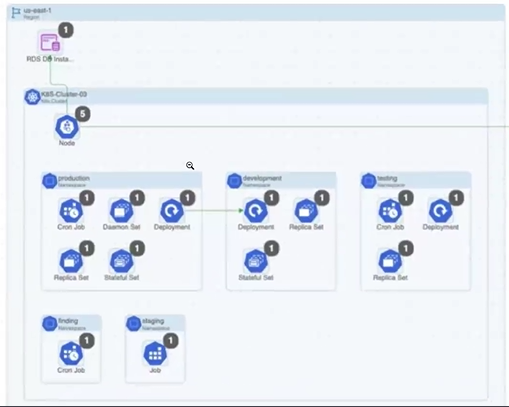
Important
As you use the filters to manipulate the Map display and display details about accounts and the resources in them, a message may display saying that the Map can't display all the results for your query because your filter results would display more than 2,000 resources or more than 10,000 traffic flows. When this happens, refine your query so that it is more focused and returns fewer results.
Display Resource Side Panel
When you click a Kubernetes cluster in the Map, it opens a right-side panel that displays the resource metadata. For example, you can click a Kubernetes cluster to see:
Summary information: Name, ID, Created, Type, Cloud, Region
Attached Resources: Custom Resource Definition, Daemon Set, Deployment, Endpoint, Namespace, and more.
Cluster map: Zooms in to the cluster you selected
Cloud/Kubernetes button: Toggle from Kubernetes to Cloud to switch between a Kubernetes cluster and its Illumio Segmentation for the Cloud equivalent such as an EKS. In the Kubernetes view, this toggle appears for Kubernetes clusters and Kubernetes nodes. In the Map Infrastructure view, this toggle appears for EKS clusters and EC2 instances inside EKS clusters.
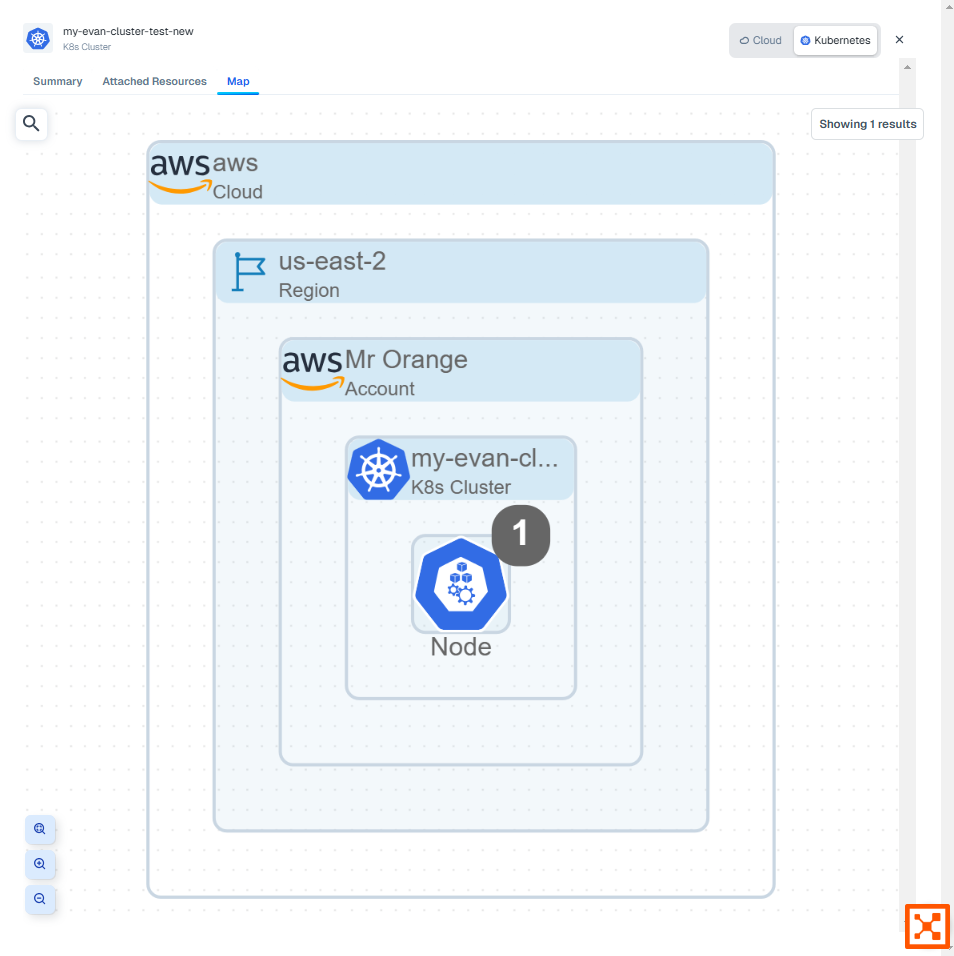
At this time, the Map only supports displaying traffic data for Azure Firewalls, VM (Azure), and EC2 instance (AWS) resources. For resources that don't support displaying traffic flows, the panel includes a Summary tab only.
Map Traffic Lines
The Map includes solid traffic lines for resources that are sending and/or receiving traffic. Flows that are one direction are displayed with a single arrow line. Bidirectional flows have dual arrows.
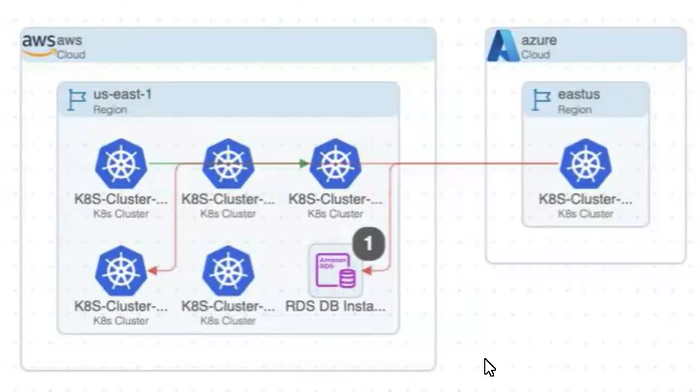
Orange lines indicate a mixed state (both denied and allowed) traffic. Green lines indicate allowed traffic, while red lines indicate denied traffic. These traffic lines are displayed from the lowest level node selected. For example, you may have green lines between two regions, indicating that strictly regional traffic is enabled. However, if you drill down, you might see a pair of resources, one in each region, with mixed state traffic between them. Dotted lines indicate relationships rather than flows.
When you hover over a traffic line, the map shows an animation of the traffic flow for just that traffic line. Similarly, when you hover over a resource displaying a traffic line, the map refreshes with an animation of the traffic flow for just that resource. This animation isolates the traffic flow for only the resource of interest. Using the hover effect is a good way to isolate a resource and see at a glance all the flows from that point of view coming from and going to that resource. To stop the animation, simply move your cursor to another part of the map.