Generate NEN Reports
You can generate NEN health and support reports as well as enable/disable debug mode logging. These provide information useful for troubleshooting issues with your NENs.
Health Report
Appears onscreen only
Includes the following information
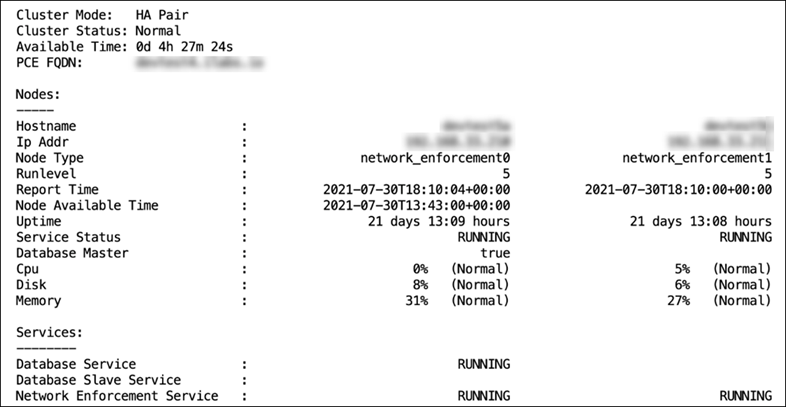
To generate a NEN health report only:
Establish a secure shell connection (SSH) to the NEN you want to investigate
Issue the following command:
sudo -u ilo-nen /opt/illumio-nen/illumio-nen-ctl health
Support Report
A Support Report is a unique generated file saved to the /tmp directory. It includes the following information and data:
A Health Report; for more information about how the PCE provides Health information for itself and Illumio Core components, see "Health Report" in the PCE Administration Guide.
NEN logs
To generate a NEN support report:
Establish a secure shell connection (SSH) to the NEN you want to investigate.
Run the following command:
sudo -u ilo-nen /opt/illumio-nen/illumio-nen-ctl support-report
On successful completion, the command indicates where you can find the file so that you can copy the support report off the NEN.
Debug Mode Logging
You can turn debug mode logging on or off. When enabled, debug mode logging provides detail for the network_enforcement_service. The following command allows you to show the current debug mode node status or turn debug logging mode on or off dynamically:
sudo -u ilo-nen /opt/illumio-nen/illumio-nen-ctl debug-mode status/on/off [--all-nodes]