Onboarding Illumio Insights from AWS Marketplace
Here's a summary of your onboarding journey from start to finish.
Onboarding Illumio Insights
Step 1: Subscribe on AWS Marketplace | Details |
|---|---|
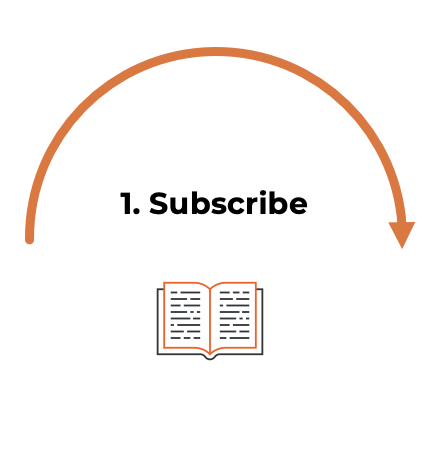 |
|
Step 2: Configure Your Account | Details |
|---|---|
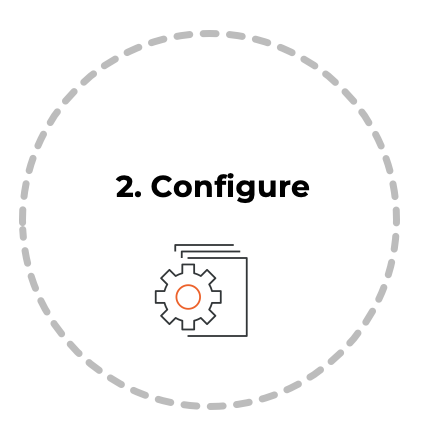 |
|
Step 3: Add an AWS Cloud Organization | Details |
|---|---|
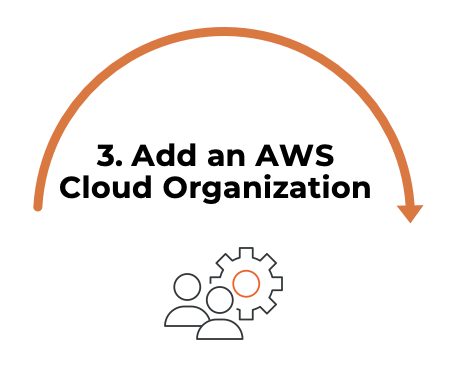 |
For helpful notes about permissions and service accounts, see Onboard an AWS Cloud organization. |
Step 4: Set up and Enable Flow Logs | Details |
|---|---|
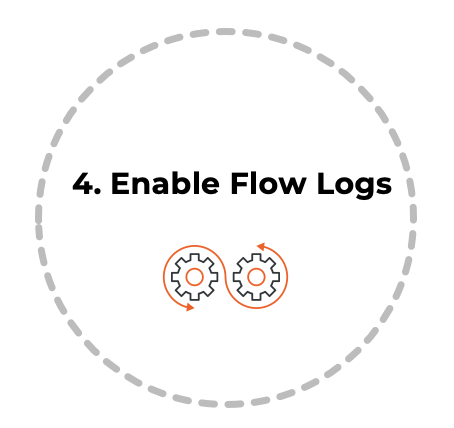 | Set up AWS flow logs using the consoleTo configure flow logs for a VPC in the AWS console:
To set up AWS flow logs using the command line or CloudFormation template instead, see Set up flow logs in your CSP environment. Grant AWS flow log accessReview the prerequisites for your CSP. See Prerequisites for granting flow log access to your CSPs.
To grant access to external flow log destinations, see Grant flow log access to your CSPs. |
Step 5: Explore Insights | Details |
|---|---|
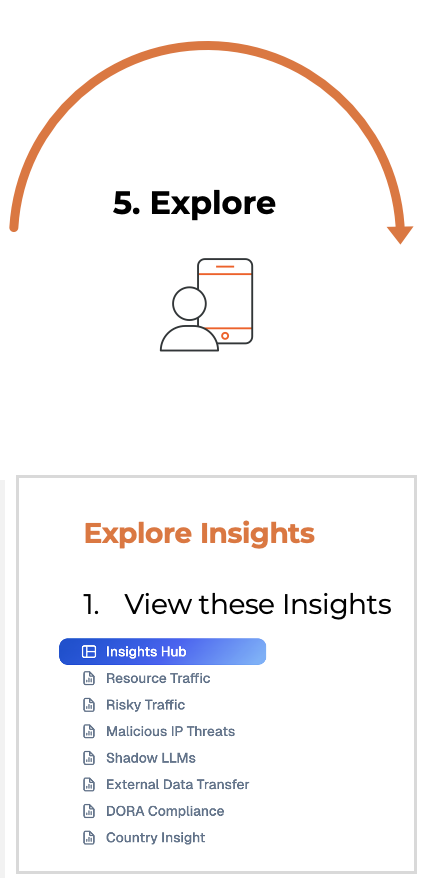 |
|
Invite Users
After you log into Illumio Console, add your administrator so that they can onboard Illumio Insights.
To invite your admin or other users to use Illumio Insights, navigate to Users and click Add.
Enter the user's details.
The user will automatically receive an email from Illumio to onboard to Illumio Insights.