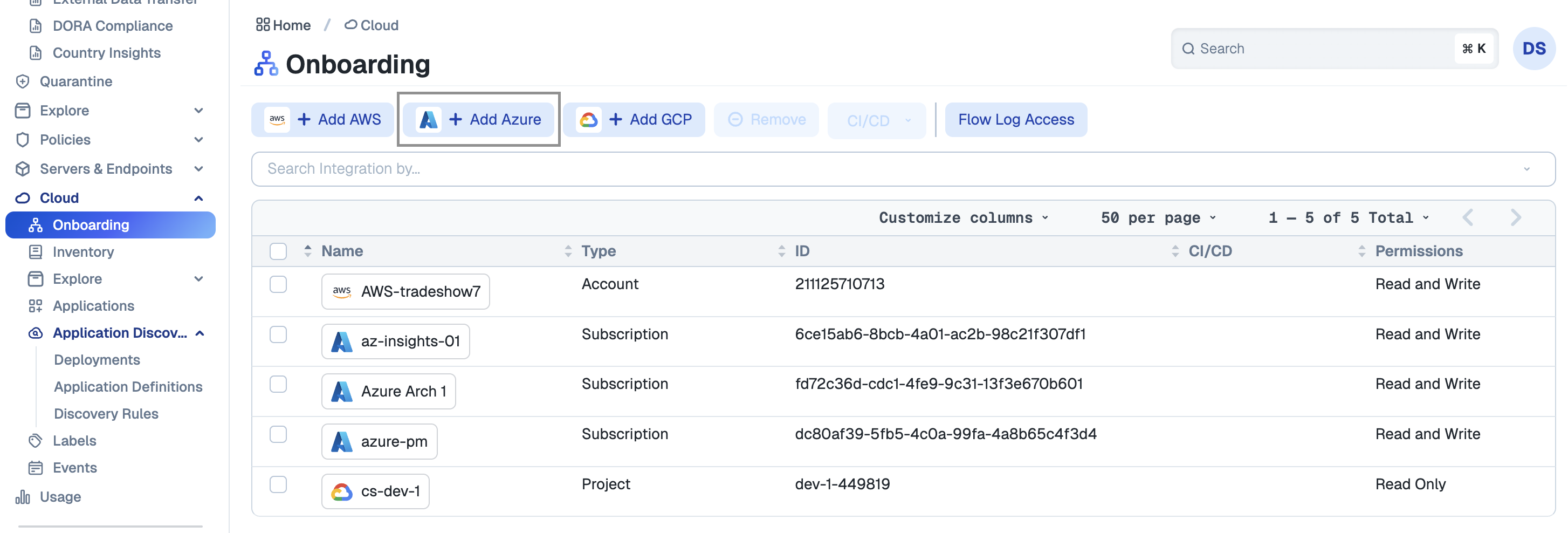Free Trial Onboarding Steps for Azure
Follow this onboarding path for Azure.
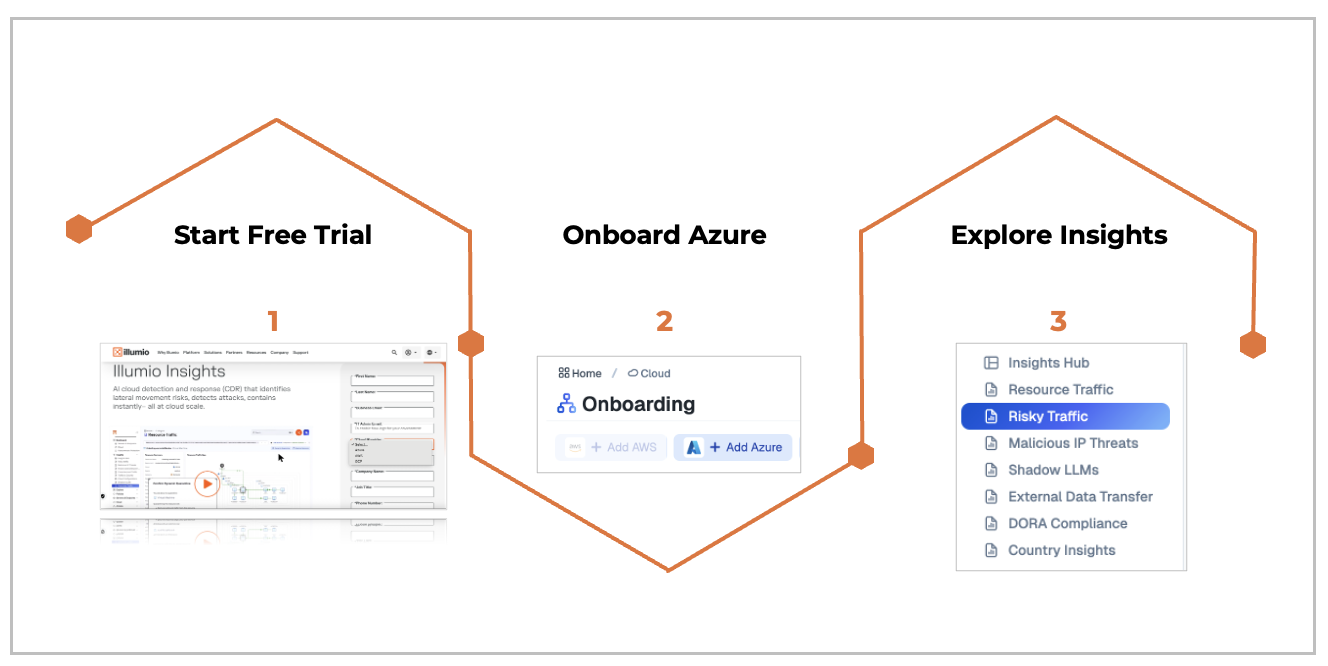
View the following video for an onboarding example.
Step 1. Start Free Trial
If you haven't already started your free trial, go to the Free Trial Insights page first.
Step 2. Onboard Azure
Onboard Azure | Follow these steps |
|---|---|
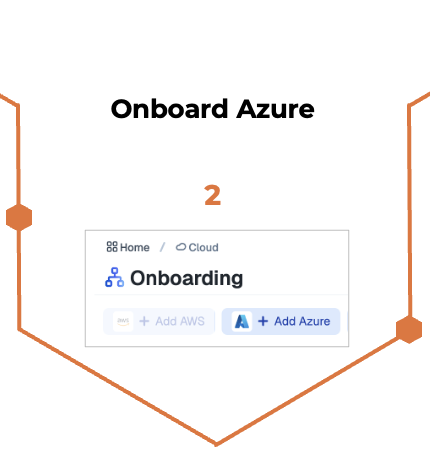 |
|
Login with Azure and Review Permissions
Sign into your Azure account with your Azure credentials.
On the Permissions Requested pane, check Consent on behalf of your organization and click Accept. This allows the Illumio application's Service Principal to gain just-in-time access privileges as the user who is logging in.
API Name
Claim Value
Permission
Azure Resource Manager
user_impersonation
Access Azure Resource Manager as organization users
Microsoft Graph
offline_access
Maintain access to data you have given Illumio access to
Microsoft Graph
openid
Sign users in
Microsoft Graph
profile
View a user's basic profile
Microsoft Graph
User.Read
Sign in and read a user profile
In the Finish Your Azure integration pane, under Integration Scope, select a tenant or subscription to onboard. You can select multiple subscriptions from the Subscriptions drop-down list.
Enable VNET Flow Logs.
Select Read or Write permissions.
(Optional): Configure tags and centralize flow storage. Click View More Settings (Optional) in the Enable VNET Flow Logs pane. Add Tags
Configure tags for new flow logs and storage accounts. Adding tags helps you meet compliance requirements and enhances search for new resources. To add a tag, click + Add Tag, enter values in the Tag Key and Tag Value fields and click Apply Changes. You can create multiple tags for resources.
See Use tags to organize your Azure resources and management hierarchy.
Centralize Flow Logs .
To centralize flow logs, click the Centralize Flow Logs tab, select the subscription where you want to centralize your flow logs, and click Apply Changes.
Click Confirm and Continue.
Permission Type
Permission Name
Notes
Read
Reader-role (Azure-owned role)
This role gives Illumio Cloud permission to read data or resources from your subscription or tenant. This role allows the viewing of all resources but it does not allow modification.
Write
Illumio Network Security Administration (Illumio-created custom role)
Illumio Firewall Administrator (Illumio-created custom role)
Allows Illumio to manage Network Security Groups and Azure Firewalls in your Azure environment.
Flow
Storage blob data reader
Allows Illumio to read the contents of storage accounts in your Azure environment.
Set up Flow Log Access for Azure
Note
Skip this procedure if you have already performed steps 4 through 9 in the section titled Log in with Azure and Review Permissions previously.
Set up flow log access | Follow these steps |
|---|---|
 |
NoteIf the VPC/NSG flow logs from one account are configured to be stored in S3/storage accounts in another account, then the destination account should be onboarded into Illumio. If the account that owns the S3 bucket is not onboarded, Illumio will not be able to fetch the flow logs of that S3 bucket. For detailed instructions for setting up your flow logs, see this topic. |
Step 3. Explore Illumio Insights
View Illumio Insights in the Console. See Explore Illumio Insights.