Free Trial Onboarding Steps for GCP
Follow these free trial onboarding steps for GCP.
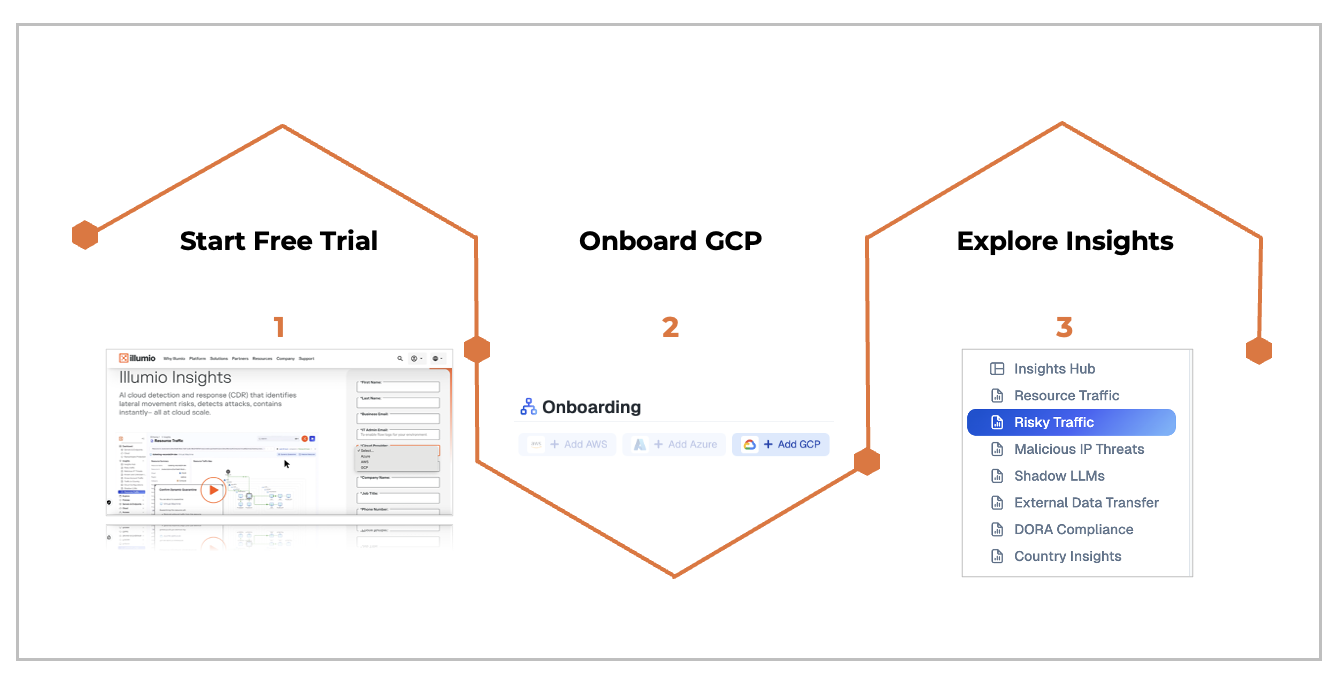
Step 1. Start Free Trial
If you haven't already started your free trial, go to the Free Trial Insights page first.
Step 2. Onboard GCP
Onboard Azure | Follow these steps |
|---|---|
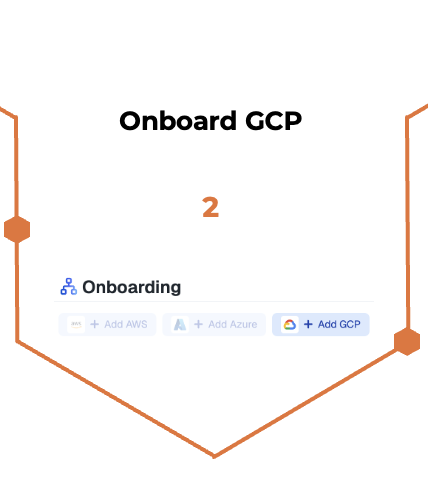 |
|
Set up Flow Log Access
Set up flow log access | Follow these steps |
|---|---|
 |
NoteTo grant access to flow logs stored in a different account than the one you onboarded, you must also onboard the account containing those flow logs. For detailed instructions about setting up flow logs, see this topic. |
Step 3. Explore Illumio Insights
View Illumio Insights in the Console. See Explore Illumio Insights.